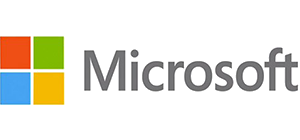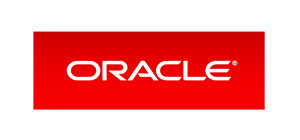Congratulations on your first Deployment setup. Now it's time to get to know the features of the Dashboard.
The Dashboard header gives your access to your Profile and some global Settings, quick access to your Deployments and last but not least the Cloud Sync.

The Profile and the Deployments quick access speak for themselves so we will skip them and jump right into the global Settings.
-
System Users
This is where you setup extra users to access the IMS and set their roles.
-
Email SMTP
Connect your SMTP server with the IMS
-
Timezone Set the timezone on which the IMS should handle your subscriptions
-
User Logs See the logs on what each system user is doing in the IMS
-
Super Hostname Manage your super hostname. We will explain in detail how to use them later on.
The Cloud Sync enables you to publish the changes, additions or removals you have made in your content, products, etc to the CloudTV from where this data will serve your customers via the Apps. This is a vital part of the whole system.
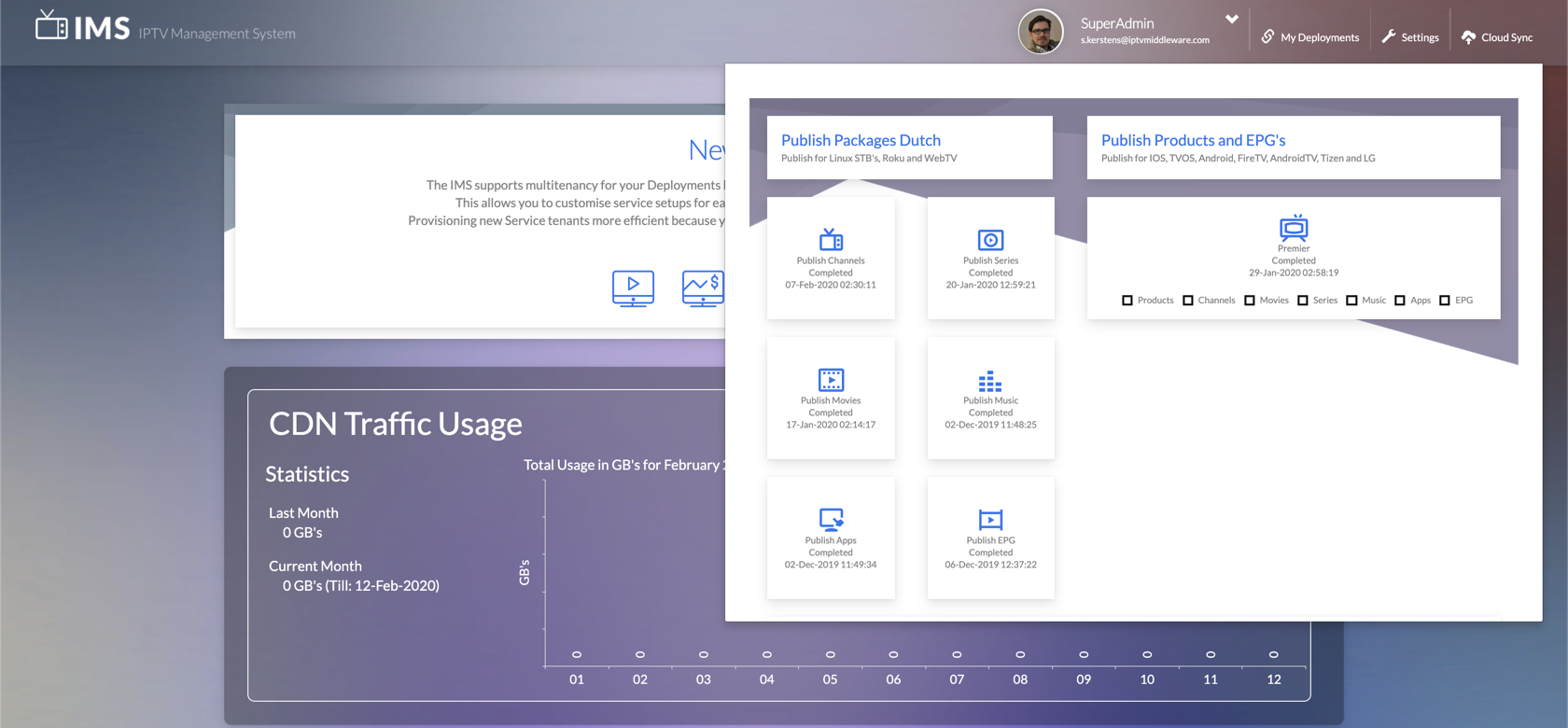
As you can see the Cloud Sync can be used per content type. This is easy in case you will only add some channels for example. It will speed up the Cloud Sync process.
Changes you have done in the IMS will not reflect in the user applications until the Cloud Sync has been done.
The next part on the Dashboard is the CDN Traffic Usage. You will onkly see this report if you are using our partner Akamai as you CDN. The bar graphs will show you daily usage in GB, total per month YTD and last month.

For more information on getting Akamai CDN for your TV service, please contact our sales department.
The Deployment Dashboard gives you a quick overview on how your TV service is performing. The circles show in various colours the customers status such as Active, Pending, Expired and Disabled. The line chart show the peak active users and when the switch is flipped the active users per day during the month.
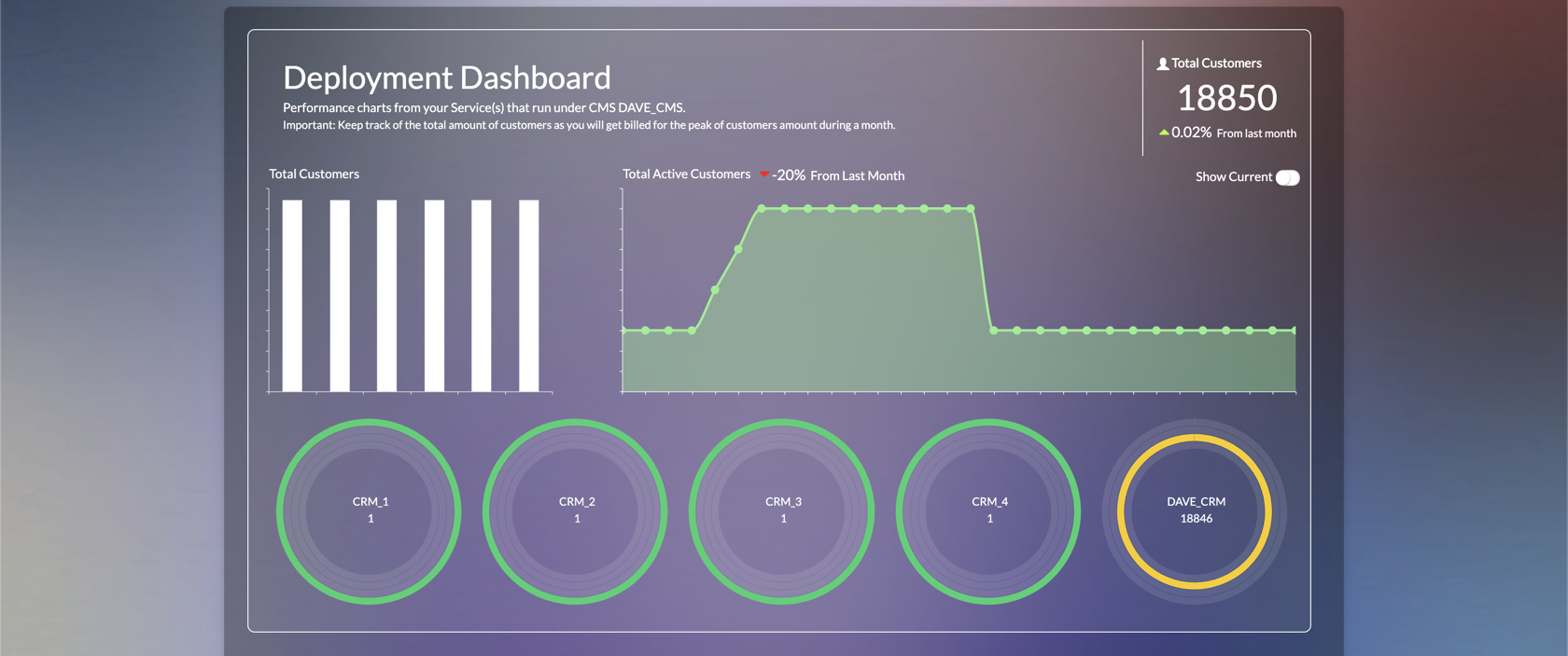
Below the Deployment Dashboard, you will find your Deployment which consists of the CMS with the Services. By clicking the tiles you can open the respective module.

As explained before, you can add multiple services under a CMS.
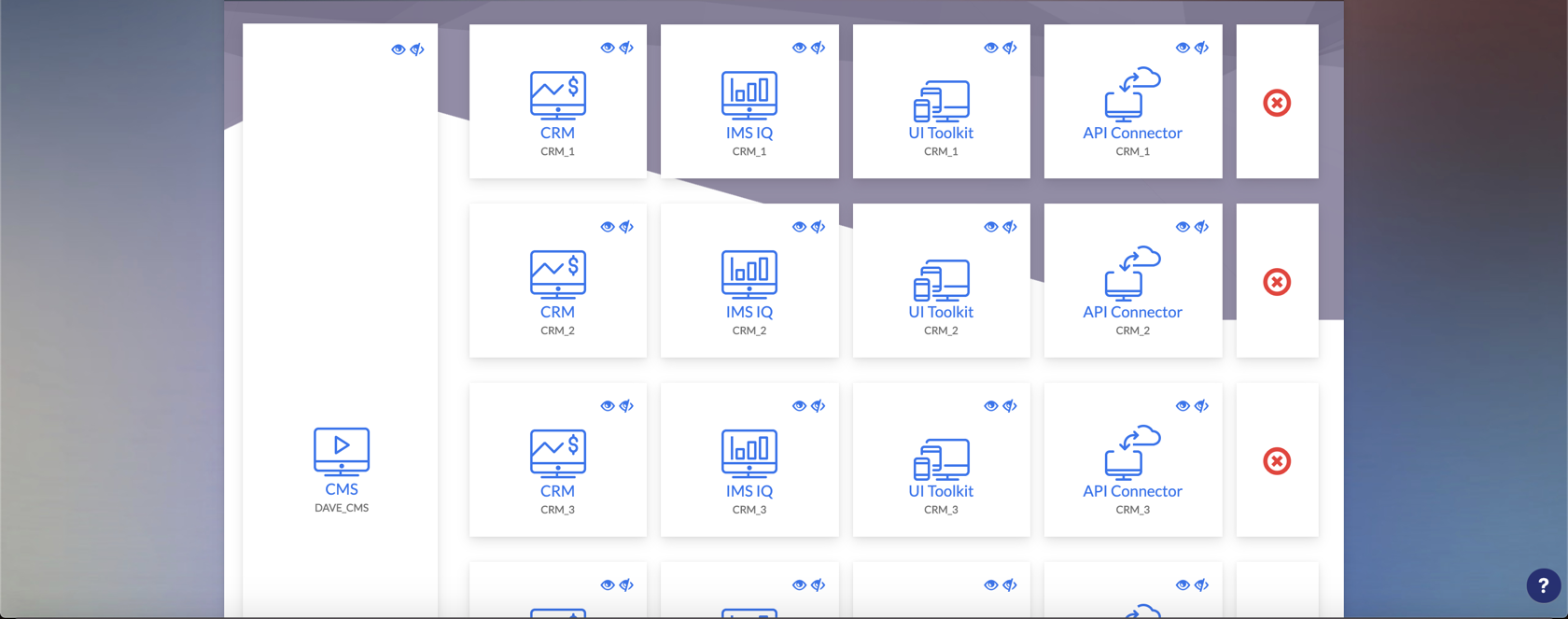
You can add these extra service by using the New Service wizard. Same as with setting up a Deployment it will open a wizard where you can setup your new service in 2 steps. You need the following information at hand before adding the New Service:
-
CRM Name
This is the name for the Customer Relationship Management, names can be like: UK CRM or your Service name
-
Company Name
-
Company Address
-
Support Email
Used for sending system messages on tasks executing or problems.
-
Content Email
Used if customers report problems with content used in the applications
-
General Email
Used for sending email to your customers, like registration emails
-
Website Url
-
Support Url

You can give system access to certain parts of the IMS. This can be done by clicking on the eyes on top to the tiles. Eye open is for adding system user access, Eye closed is for removing system user access.

System users can have different roles which determines the availability for adding via the eyes to a certain module.
-
Admin
-
CMS
-
CRM
-
UIT
-
API
-
RPS (MIQ)
-
Reseller
-
Dealer